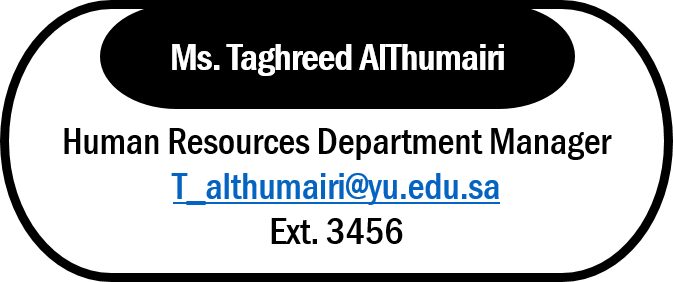About HR
HR Employees
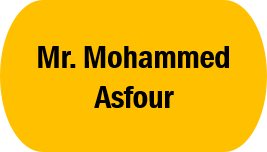
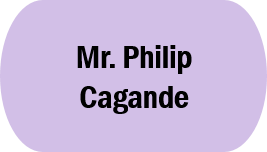


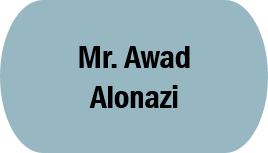

Policy and Procedures
Vacations and Excuses Policy
The (MenaMe) System should be used for submitting your request for annual vacation , sick leave , business trip, leave excuse during working hours, Otherwise the request will not be processed.
Vacation Policy :
• Employees can view their Annual vacation Balance and up-to-date Balance through ( MenaMe ) system.
• As Per YU policy and procedure , vacation balance for employees must not exceed (30) days, nor should request financial compensation for the vacation days.
• Employee shall not request unpaid leave unless they have an emergency or it is an absolute necessity .The acceptance or rejection of the request will be as The President’s discretion
• Employee may take advantage of the balance of the annual vacations at least once in a year ,but not exceeding (3) times a year.
Notifications regarding Vacation Requests:
- In case of absence from work, a vacation must be submitted through ( MenaMe ) system, explaining the reasons for the absence.
The direct manager has the right to reject or accept the vacation request, If it is been rejected , it will be deducted from the salary,Recurrence may lead to disciplinary action. - For Sick leave a Medical certificate must be submitted from a certified medical center or a hospital for a total of 30 days during the year, starting from the date of the first sick leave, whether the leave is continuous or intermittent , according with the applicable labor regulations.
- The sick leave must be submitted through ( MenaMe ) system within 3 days after the return from the sick leave. The University may request a detailed medical report at any time.
- The employee must submit the annual vacations a minimum of three days in advance from the date of commencement of the vacation. No leave will be accepted after returning to work.
- In the event of not taking your full vacation balance due to work conditions, a request for the vacation balance to be transferred to next year should be submitted through the direct manager, The acceptance or rejection will be as The Authorized person discretion, For Maximum of 10 days.
Excused leave Policy :
- In case of emergencies, employee is entitled to excuse during working hours three (3) times a month and not to exceed three (3) hours per day.
- lf Excused leave is required for more than three (3) hours, the employee must apply for an annual vacation and the direct manager has the right to decline or accept.
Notifications regarding Excuse Requests:
- The employee must notify the direct manager and submit the request for approval before the time of the excuse in ( MenaMe ) system.
- The excuse purpose must be accepted by the direct manager and the excuse should not be repeated.
Non-Saudi Employees
In order to facilitate exit re-entry visas in advance ,the employee must submit the vacation through ( MenaMe ) three ( 3) weeks before the date of travel.
In case of internal leave, they are subject to the same Conditions as Saudis.
In the event that the ( MenaMe ) system cannot be used or having technical issues for any reason, the Human Resources and the direct manager must be notified by E-mail as soon as possible and HR will assist you for any unregistered vacation or excuse.
Recurrence may lead to disciplinary action.
Fingerprint System
The purpose of the policy is to facilitate attendance recording and tracking punch in / out using Fingerprint Time Attendance system:
- All administrative employees are obliged to complete eight hours work per day ,The Attendance will be monitored according to the Flexible hours Policy and The Attendance by Fingerprint System Policy .
- All administrative employees must be registered in the Time Attendance system and use the fingerprint to punch-in and punch-out , Even when having an excuse leave during work hours.
- In case of system error or system failure, employee must notify the Human Resources Department so that the problem is addressed.
- The Fingerprint Time Attendance system is the only source for tracking the attendance and work timing.
Flexible Working Hours
In order to ensure the YU employees benefit, the flexible hours is being applied as follows:
- All administrative employees are obliged to complete eight hours work a day.
- It is permissible to start the working day between 7:30 AM to 8:30 AM. If the employee arrives at 7:30 AM, he/she can leave at 3:30 PM. If the employee arrives at 8:30, he/she should leave at 4:30 PM.
- The Attendance will be monitored according to the Flexible hours Policy and The Attendance by Fingerprint System Policy .
- Otherwise, the internal YU Polices and Labor Law will be implemented.